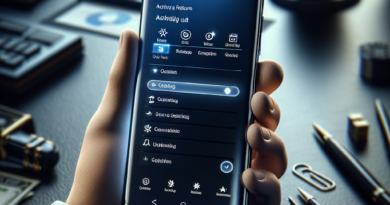How to recover WhatsApp chats and messages
WhatsApp has become one of the most used communication tools in the world, but what happens when, for one reason or another, your precious chats or important messages are lost? Fortunately, there are methods and tools available to recover WhatsApp chats and messages.
Whether you've changed smartphones or accidentally deleted individual messages or an entire conversation, here are all the backup strategies, recovery options and useful tips to ensure your conversations are safe and accessible when you need them.
Recover messages and restore WhatsApp chats: the complete guide How to recover WhatsApp chats via backup How to recover WhatsApp chats via backup with Android How to recover WhatsApp chats via backup with iPhone How to recover deleted WhatsApp messages from smartphone notifications How to recover deleted chats via third-party apps Notification History Tenorshare UltData ChatSave Useful tips for not losing chats How to recover WhatsApp chats via backup Backup is the process of storing copies of digital data in order to preserve them in the event of loss, device replacement, damage or accidental deletion.
Recovering a chat, image or video on WhatsApp if you have previously made a backup is very simple.
Whether you have changed devices or accidentally deleted messages, photos, videos or the entire application, the procedure to follow is the same.
First of all, in case you need to install WhatsApp on a new device, before doing so make sure that the old device has been backed up.
If the date shown does not include the messages you want to recover, perform the backup manually.
To check the status of the backup and, if necessary, execute it manually, you need to: open the WhatsApp settings; select Chats > Chat Backup; check the date of the last backup; select, if necessary, “Back up”.
The procedure to follow for Android is slightly different from that for iPhone, as the two devices use different storage systems.
Let's see what procedures to follow on Android and iPhone to recover WhatsApp chats via backup.
How to recover WhatsApp chats via backup with Android Android smartphones generally use Google Drive as a data storage system.
Alternatively, they make use of local storage.
If you have changed your smartphone and want to reinstall WhatsApp, therefore, you will have to do it using the same phone number and the same Google account that you used to create it.
Additionally, you will need to have enabled backup on your old device.
Only in this way will WhatsApp be able to recover and restore chats, media and documents.
Once the app has been installed on the new Android device, all you need to do is: verify the phone number; select “Restore”; wait for the data to load.
If you need to recover an accidentally deleted message, photo, or document, you will need to uninstall the app and reinstall it before performing the same steps above.
How to recover WhatsApp chats via backup with iPhone For Apple devices, the procedure is slightly different.
iPhones use iCloud as their data storage system.
To restore chat on iPhone you need to: make sure you have previously activated iCloud backup (Settings > Chats > Chat Backup).
Alternatively perform the backup manually; uninstall the WhatsApp app from your smartphone; reinstall it; verify your phone number; select “Restore”.
read also What happens if I uninstall WhatsApp How to recover deleted WhatsApp messages from smartphone notifications “This message has been deleted”.
This is what appears in our chats when one of our contacts decides to delete a message they have just sent.
Did you know that there is a way to recover and read, at least in part, these messages? Here is the procedure to find (at least the latest) notifications.
Open the WhatsApp app settings.
Select Notifications & status bar > More settings > Notification history.
Move the dedicated switch to ON.
Once notification history is enabled you will be able to view all notifications received in the last 24 hours.
However, notifications only allow you to view the first 100 characters of the text, not the entire message.
How to recover deleted chats via third-party apps Another way to recover deleted chats and files is to use third-party apps that offer this service.
We present three of them.
Notification History Notification History is a free application for Android designed to track and record the history of notifications received on a mobile device.
The app can display a detailed list of all notifications your device receives, including text messages, app alerts, and system notifications.
It allows users to recover accidentally deleted notifications, offering a sort of "recycle bin" for notifications.
Tenorshare UltData Tenorshare UltData is software developed by Tenorshare, a company specializing in software solutions for data recovery and management of iOS and Android devices.
Every deleted message, photo or video can be recovered through this app available for both Android and iOS.
The app offers the option to preview the recoverable data before carrying out the actual recovery.
This allows users to select specific files to recover.
The free version of the app allows you to preview deleted data.
To recover them you need to purchase the paid version.
ChatSave ChatSave is a free app available on Android.
Through an intuitive interface, the app allows you to recover chats and multimedia files.
It allows you to back up your messaging conversations, whether it is SMS, WhatsApp chats, Telegram or other platforms.
Through an intuitive interface, the app allows you to recover chats and multimedia files.
read also How to write colorfully on Whatsapp Useful tips to avoid losing chats To avoid losing chats on WhatsApp and ensure you can recover them in case of problems, here are some useful tips: Back up your chats regularly: make sure you enable and configure them correctly automatic backup in the app settings.
The best option is to set up daily backup.
Maintain sufficient storage space: A backup may not complete successfully if there is not enough space available.
Check your Internet connection: Lack of connection can cause problems during the backup or restore process.
Update WhatsApp regularly: Make sure you're using the latest version of WhatsApp, as new versions may include improvements in backup management and security.
Avoid deleting existing backups: Backups are important for restoring messages in case of loss.
Use archive and file transfer features: If you need to keep certain conversations, you can use the chat export feature to send yourself an email or save them to a cloud storage app.
If, however, you need to find an old message, know that WhatsApp is intelligent and has memory.
Just tap on the "search" icon and search for lost chats.
An intuitive and easy trick.