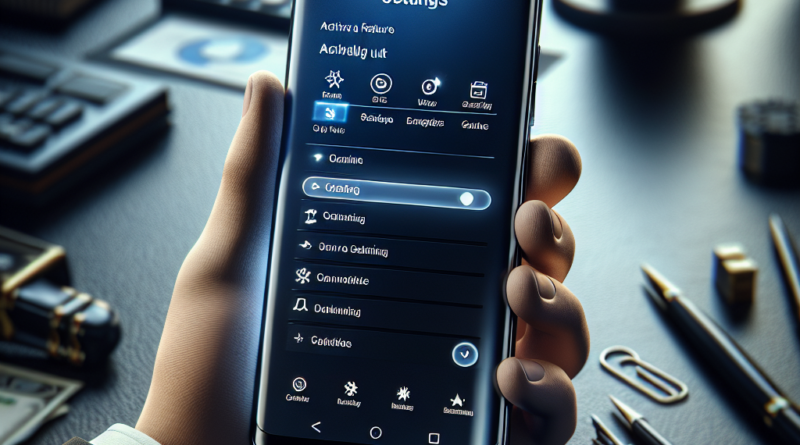Activate This Feature on Your Samsung Phone Now
Upgrade Your Samsung Phone Security with Auto Blocker
If you own a Samsung phone, activating the Auto Blocker feature is a crucial step recommended by the manufacturer to enhance user security.
With Samsung One Ui 6, this security package has been completely revamped.
However, it does not activate by default; you need to manually start it to access protection.
The apparent usefulness of Auto Blocker may seem at odds with the activation process, as it would make more sense to have it set as a default on all devices.
In reality, this deliberate choice aims to maximize user customization options, allowing them to independently manage security settings.
Auto Blocker allows users to navigate through various security measures within the system, choosing freely which ones to enable or disable independently.
This empowers Samsung users with a significant defense tool to protect their smartphones from malware and various attacks without compromising user experience.
Immediate Activation on Your Android Phone
While Auto Blocker is a valuable feature, the only downside is that it requires manual configuration instead of automatic activation.
Fortunately, the activation steps are straightforward and time-efficient, allowing users to perform them or make changes easily.
On certain smartphones, the feature may already be active with the switch set to “On.” In such cases, the guide is still useful to access the customization menu or deactivate Auto Blocker completely.
To activate Auto Blocker, navigate to your smartphone settings and select the “Security and Privacy” tab.
From there, you can explore the various security measures available, conveniently organized in a single section for easy access.
Enhanced Security Measures
1) Block Apps from Unauthorized Sources: This feature prevents the installation of applications from unofficial sources, such as the Galaxy Store or Play Store.
Users will receive an alert pop-up when attempting to install apps from unauthorized sources, enhancing device security.
2) Block USB Command: Protect your device from attacks via chargers or USB-connected devices by preventing unauthorized access and actions on your device or data through USB commands, ideal for travelers, students, or remote workers.
3) Block Malware-Containing Images: Safeguard your device from malicious software by scanning and blocking suspicious images in messaging applications like WhatsApp and Telegram, ensuring enhanced security.
4) Block Software Installation via USB: Prevent data breaches and unauthorized software installation through USB connections by disabling this feature.
Exercise caution when connecting devices to maintain device security.
By activating these advanced security features, Samsung users can enjoy a safer and more secure smartphone experience.
Stay informed about the latest security enhancements to protect your device effectively.